How to Use Text Box
The Text Box is used for adding freeform text to your documents and templates. It supports dynamic fields like Text Fields, Date Pickers, and Drop Lists, which can be embedded directly into the text using the “/” (slash) shortcut. This is ideal for paragraphs that require recipient input without breaking the flow of the text, commonly used in contracts, agreements, and forms.
How to Use the Text Box
-
Locate the Text Box
In an open document in the editor, go to the right panel under Content and select Text Box.
-
Add to the Document
Drag the Text Box to the desired position on the page. A green line will indicate where it will be placed.
-
Adjust Field Settings
- Upload a background image.
- Set field visibility conditions based on other fields.
- Assign a role (e.g., sender or recipient) to complete the field.



How to Use the “/” Shortcut
-
Type “/” in the Text Box
This opens a dropdown of available fields. - Select a Field
Scroll or start typing the field name to filter the list. Click to insert it into your paragraph.
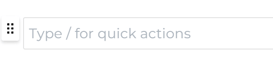

This allows you to embed fields directly into your text, creating a clean and structured layout while maintaining flexibility for dynamic inputs.