How to Upload External Documents and Update Their Status
The document archive allows you to upload external files and manage their status. This is especially useful for documents not created through Simplesign or for tracking previously signed or drafted documents.
-
Access the Document Upload Function
-
Navigate to the Documents section in the top navigation bar of your dashboard.

-
-
-
In the top-right corner of the page, click the three-dot menu icon.

-
From the dropdown, select Upload Files.

-
-
Upload Your File
-
Select the document(s) you wish to upload from your device.
-
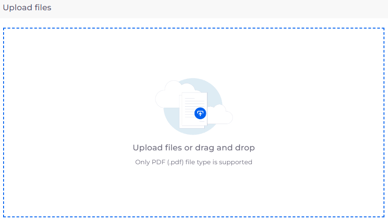
-
-
Assign a Document Type and a Category to keep your archive organized.
-
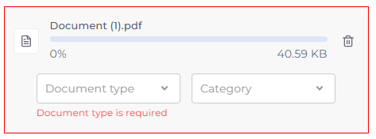
-
-
Click Upload to complete the process.

-
-
Update the Document Status
-
Once uploaded, your file will appear with the status "Uploaded."
-
Locate the document in the archive.
-
Click on the Uploaded status text.
-
From the dropdown list, select the status that reflects the document’s current stage (e.g., Draft, Signed, Rejected).


-
-
Finalize the Status Update
-
After selecting the appropriate status, the document will automatically update, and the new status will be displayed.
-
This allows you to easily track the document’s progress and ensures that everyone is aligned on its status.
-