How to Revoke Documents
If you have sent a document and no longer want your recipient to open or sign it, you can use the revoke feature. When you revoke a document, all participants (except for the sender) will receive an email notification. This article will walk you through how to revoke your documents.
Important Note: Revoking a document is an alternative to deleting it. The benefit of revoking is that you can still keep track of your sent documents and proposals, even though your recipients can no longer open or sign them. You can only revoke documents before they are signed.
Steps to Revoke a Document:
- Go to Documents
- Navigate to the Documents section.
- Choose the Document
Select the document you wish to revoke.- A preview will appear on the right side.
- Click the More Options Button
- Click the more options button (⋮) in the top-right corner.
- Click Revoke to revoke the document.
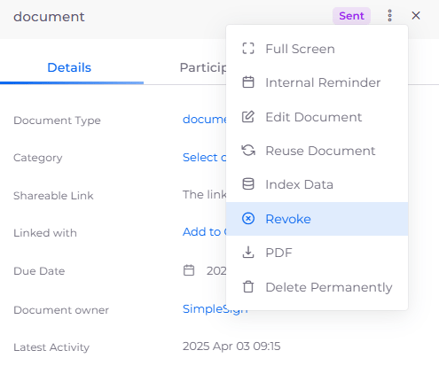
This is the message displayed to the recipient when the document is revoked:
